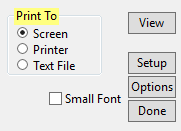Contents
- Index
- Previous
- Next
Reports Menu - Print To... and Buttons
Each report form will include a section where you can specify whether the report should be created on your computer screen, or sent to a printer, or written to a text file. You will only be able to send reports to the printer or write them to a file if you have a registered version of the program. All users can view reports on the screen. You can set the default selection for the report from the Options Menu on the main program screen. Click here for additional information on printing to your printer or writing to a text file. You can also print to a PDF file using the recommended print driver.
Each report form also has three buttons, namely Print, Setup, and Done.
Print Button: Click on this button to create the report. Some reports require that you specify what you want to report on such as selecting the weeks to report on, team names, etc. If you have not fully specified the report, a message will pop up to let you know that you have not completed the report definition.
Reports to the screen will appear in the text box below the report definition section.
If the reports is being sent to the printer, your computer will beep to let you know when it is done. Depending on the speed of your computer and the size of the report, you may also see an "In Progress" message between the Print and Setup buttons. The beep signals you that the report has been sent to your printer and it should begin printing shortly.
Reports written to a file will ask you for the name of the file and the folder to write it to. When the report is written and closed a message will pop up to inform you that the report is done.
Setup Button: Click on this button to select and setup your printer. You can also setup the default printer back on the main program screen from the Options Menu.
Options Button: Click on this button which appears on a standing sheet report to customize the award listing on the report. League Award Options
Done Button: You can run the report as many times as you like to create copies, or preview on the screen, or send to the printer, etc. When you are done with the report and want to report to the main program screen, click on this button.