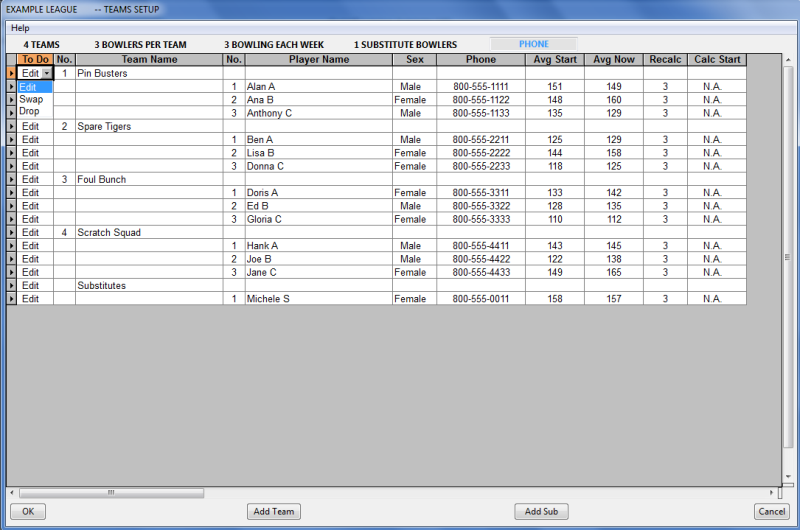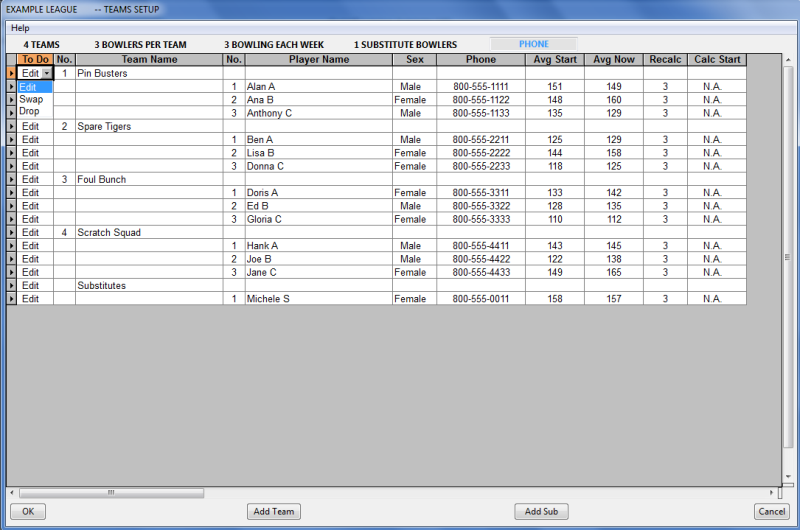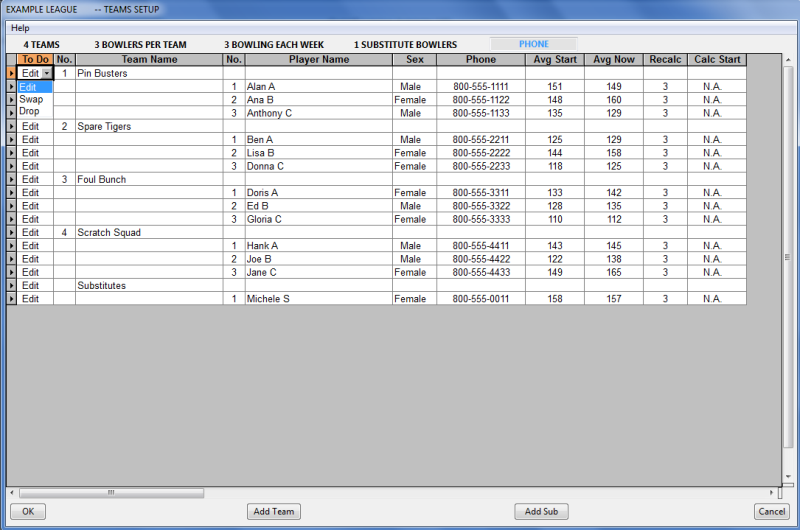Contents
- Index
- Next
Team Setup Spreadsheet
Use this form to add, drop and change teams, players, and subs
At the very bottom of the form are the OK and Cancel buttons. Any changes you make on this form are automatically made to the stored data files. If you change your mind and want to return to the setup you had before you made any changes, you will be given the opportunity to restore a backup of your data. This restoration will have the effect of un-doing the changes you just made.
Also on the bottom of the form are two buttons labeled "Add Team" and "Add Sub".
Add Team Button
This will add a new team to your league setup. You will need to edit the information by changing names, entering averages, etc. to complete the setup of your new team. You will also need to enter a new schedule which includes the new team you added. There is a limit of 100 teams. If you reach this limit, you will not be able to add a new team to your league.
Add Sub Button
Clicking this button will add a new sub to the team. You will need to edit the information for the new sub such as their name, starting average, etc. There is a limit of 100 subs on a league. If you reach this limit, you will not be able to add a new sub. If you encounter this situation, the first thing to do is to look over the 100 subs that you have. If there are any subs that have not participated during the season, you can just change their name and information to that of the sub you want to add. If all 100 subs have participated during the season and you still need to add a new sub, contact the author of the League Assistant program for help.
Spreadsheet Navigation
You can click on the image below to learn about each part of this form. Navigation around the spreadsheet is easy. You can click on any cell of the spreadsheet to select and edit it.
Arrow Keys: The easiest and best way to move around the spreadsheet is to use the arrow keys on your keyboard to move left, right, up, and down. However, the Tab and Enter keys also work.
Tab Key: If you are editing the spreadsheet and you press the Tab key on your keyboard, you will advance to the next editable cell to the right of the current cell in the spreadsheet. If you are at the end of a row and press the tab key, you will advance to first cell in the next row.
Enter Key: If you are editing the spreadsheet and you press the Enter key on your keyboard, you will advance to the next editable cell in a row below the row you are currently editing.
Click on the image below to learn how to use this form.