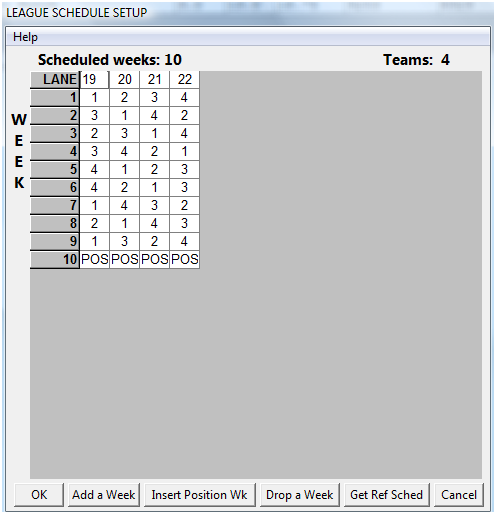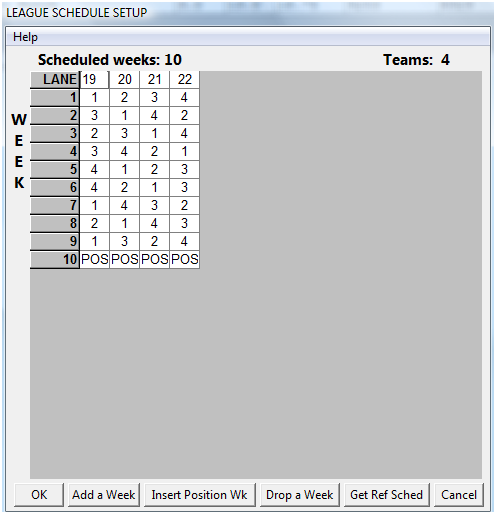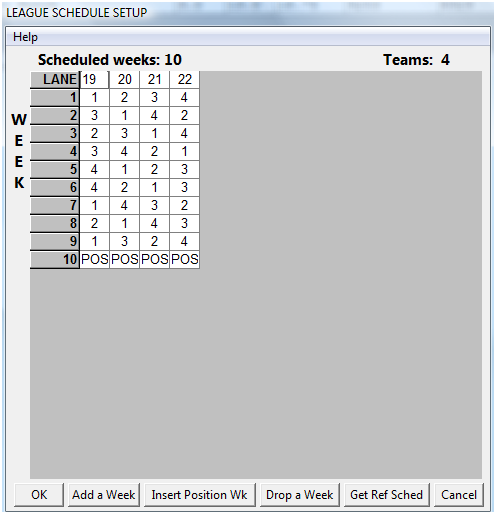Contents
- Index
- Previous
- Next
Competition Schedule
Use this form to edit the court (lane in bowling) assignments and the league competition schedule.
An example of the form can be seen below. The number of weeks to play and the number of teams on the league are indicated in the top right hand corner of the form. Below this is a spreadsheet that says LANE for bowling on the top and WEEK along the side. (The word lane used in bowling will change for other sports. The first row of the spreadsheet has the court (lane or alleys for bowling) numbers used by your team for competition each week. Each row below this in the spreadsheet has the schedule for each week. On the bottom of the form are six buttons -- OK, Add a Week, Insert Position Week, Drop a Week, Read Ref Schedule and Cancel.
Court (Lanes or Alleys in Bowling) Numbers: Type in the court (lanes or alleys for bowling) numbers used by your league at the competition site each week in the top row of the spreadsheet.
Weekly Schedule: If your team has an even number of teams between 4 and 34, the schedule will be read into this spreadsheet from a reference file (SCHEDULE.DAT) if it exists in the same directory on the disk as The League Assistant program when the league is first set up. If the reference schedule has not been read in, TBD will be indicated for each week. Whether the schedule is filled in with numbers or TBD's you can edit the schedule any way you want by moving around the spreadsheet and changing the numbers. You move around the spreadsheet using the arrow keys or simply by clicking on the cell you want to move to. You cannot edit the schedule for weeks that have already been played. If your league has an odd number of teams, then either the odd team does not play each week (takes a bye) or a dummy (blind) team must be added. A dummy (blind) team is a team where each member is a vacancy (blind). If the odd team takes a bye, then you will have an odd number of teams and you will not be able to use the schedules provided with the program. The program will not allow you to have the same team number twice in any one row and will make adjustments in the numbers as you enter your information. You can convert the schedule for any week that has not been completed to TBD by typing TBD in any cell.
Add a Week: Click on the Add a Week button at the bottom of the form to add a week to the schedule.
Insert a Position Week: A position week is a week where the first place team competes against the second place team, the third place team competes against the fourth place team, etc. To insert a position week anywhere in the schedule, click in the row that you want to add a position week after. Click on the Insert Position Week button. For example, to insert a position week after week 7, click on any cell in the week 7 row and then click on the Insert Position Week button. A dialog box will appear asking you to confirm the insertion of the position week. You can also change any row to a position week by simply typing POS into any cell.
Drop a Week: To drop any week in the schedule for which scores have not been entered, click on any cell in the row of the week to be dropped. Click on the Drop a Week button to drop the week from the schedule.
Read In the Reference Schedule: If your league has an even number of teams between 4 and 34 you can read in the reference schedule from the SCHEDULE.DAT file at any time by clicking on the Read Ref Schedule button. This is particularly useful at the start of the season where you are entering position weeks and making adjustments to the schedule. If you make mistakes and just want to start over, you can read in the reference schedule. The reference schedule will replace the schedule for all unbowled weeks. This feature is not as useful later in the season because the reference schedule does not include position weeks that you may have added and played. If you read in the reference schedule after completing a position week that you inserted, the reference schedule will be off by one week.