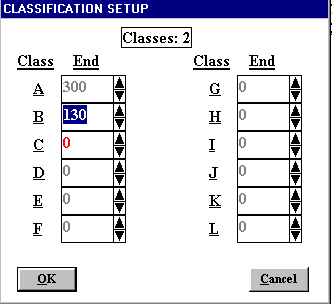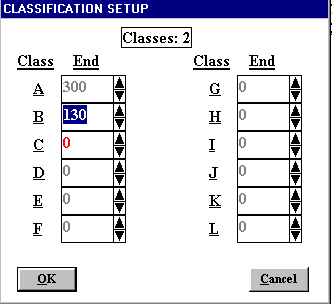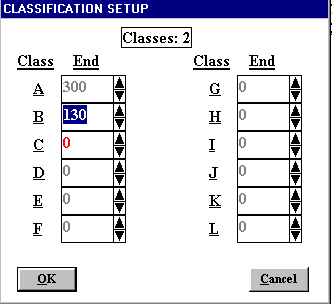Contents
- Index
- Previous
- Next
Classifications (Brackets)
Use this form to classify players by average for your league.
Your league may have players with wide ranges of ability such as adults and youths. If this is so, then the lower ability players cannot compete equally for awards. There are two ways you can use the program to handle this situation. First, if you do not care to separate awards by sex and you have only two classes, you can use the categories feature of the program to set up the two different categories. If you do want to separate awards by sex or you have more than two classes then you will want to complete this form to setup your classes. Classifications are set up by specifying the average range for each class. The examples below are for ten pin bowling where the maximum score is 300. The numbers will be adjusted for other sports based on maximum score for that sport.
If there is only one class then the range for class A is 0 to 300. If there are 3 classes the ranges might be specified as 200 to 300 for class A, 100 to 199 for class B, and 0 to 99 for class C. Up to twelve classes can be specified. players can be reclassified at any time by loading this form. When you click on OK you will be asked if you want to reclassify players. players can also be automatically reclassified for each session for splits in the season.
An example form with two classes can be seen below. Class B on this form is from 0 to 130 and Class A is from 131 to 300. This form is loaded by selecting Classifications from the Setup menu. The number of classes that have been defined is displayed at the top of the form. Below this are a series of text boxes where the class ranges for up to 12 classes can be specified. At the bottom of the form are the OK and Cancel buttons.
By default there is only one classification with an average range of 0 to 300. You can setup a second class by entering the ending average for class B. For example if class A is 151 to 300 and class B is 0 to 150 then you would enter 150 in the class B box. When you do this you will see the number of classes increase from one to two. You can only specify class C after class B is specified, class D after class C, etc. To specify three classes (201-300, 101-200 and 0-100) you would enter 200 for class B and 100 for class C. You can click on the up and down arrows to toggle the numbers up and down. The class ranges cannot overlap and the program will automatically adjust ranges to prevent overlap.
When you are finished setting up your classes, click on OK. You will be asked if you want to reclassify players now. If you want to implement the classes you have specified then click on Yes. Players can be reclassified at any time according to their current average by selecting Classifications from the Setup menu, click on OK after the form has loaded, and click on Yes to reclassify. If players are reclassified, the new classifications are applied from this point forward and no recalculation of awards based on prior classifications is done.